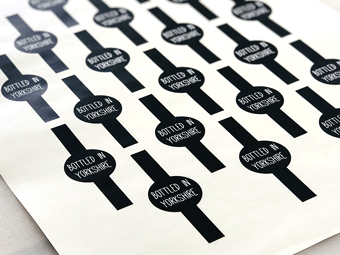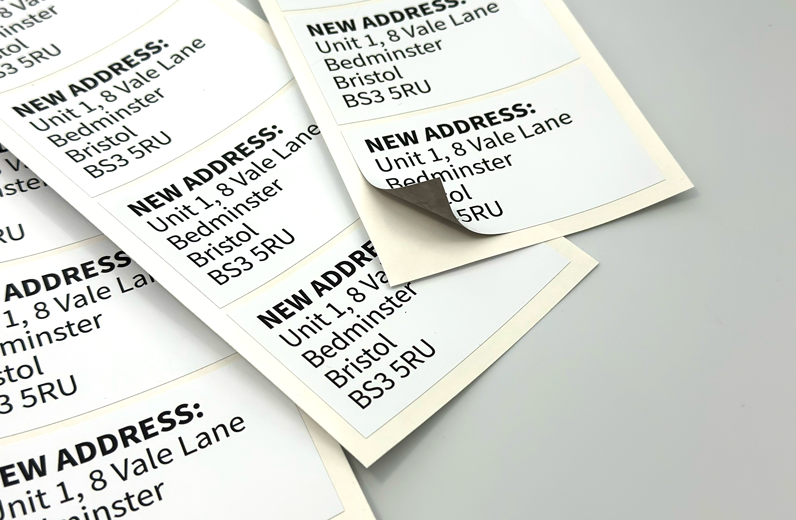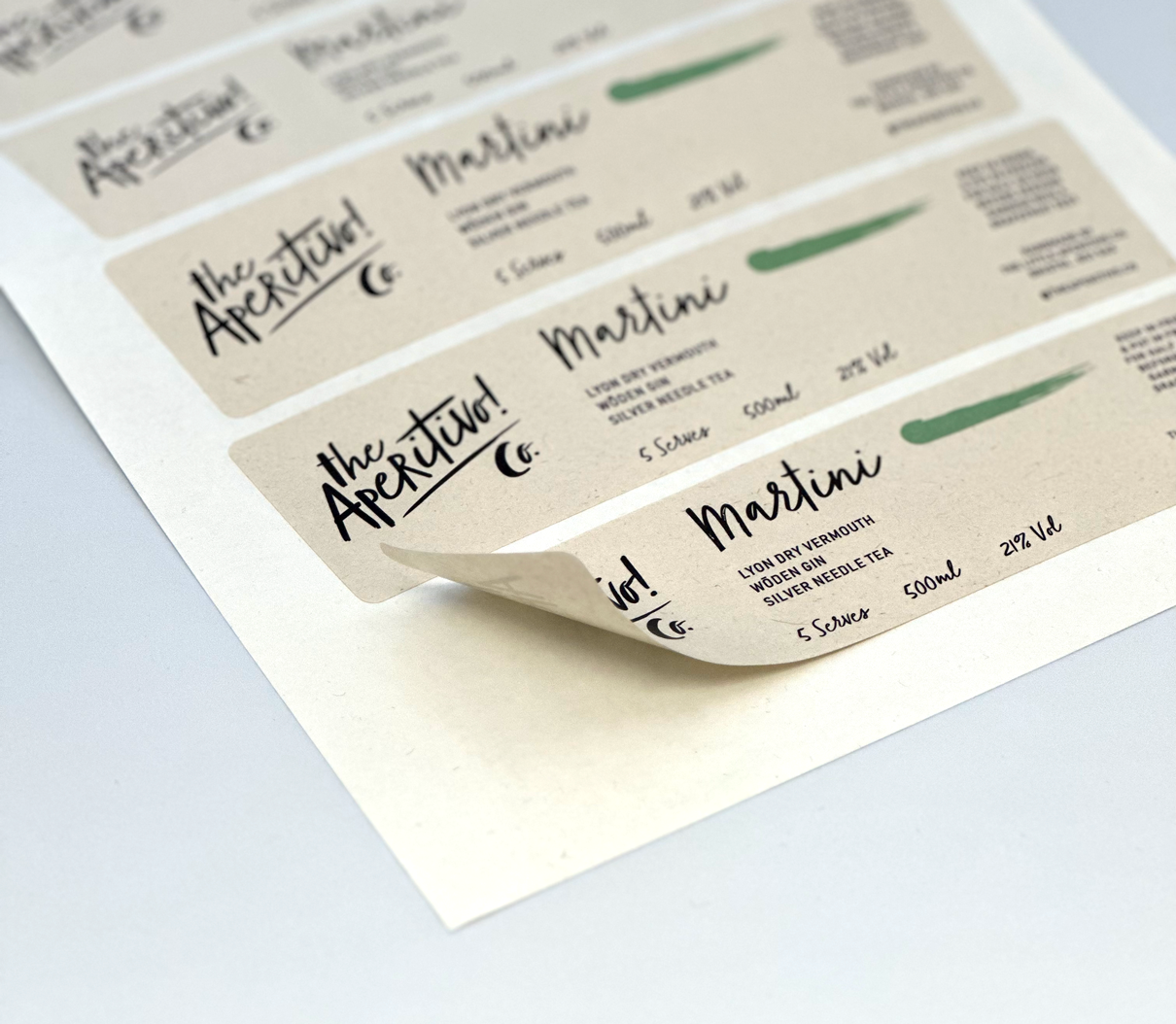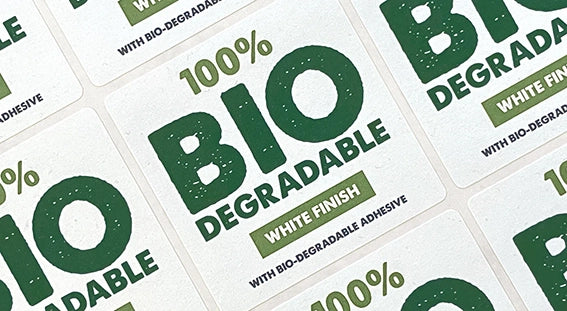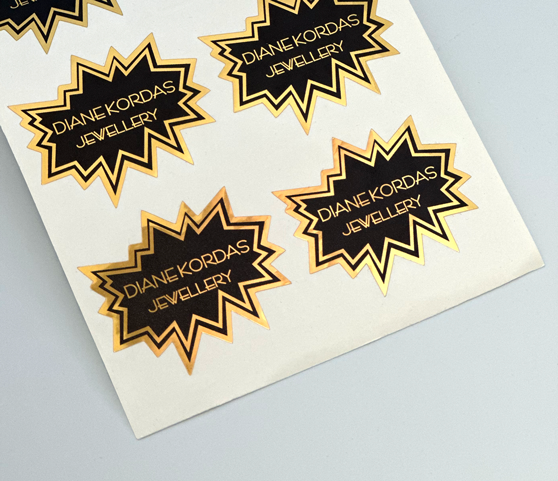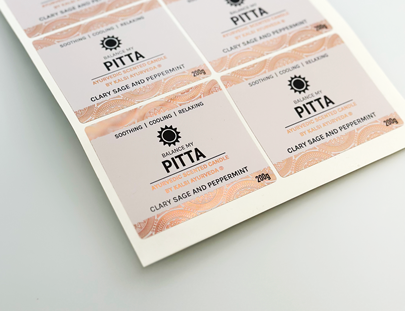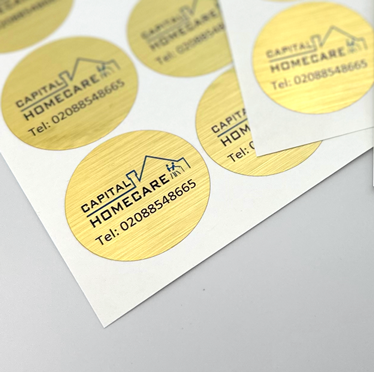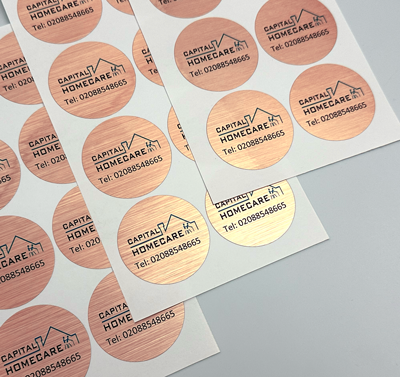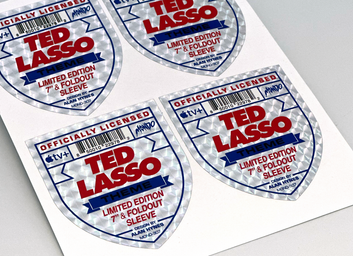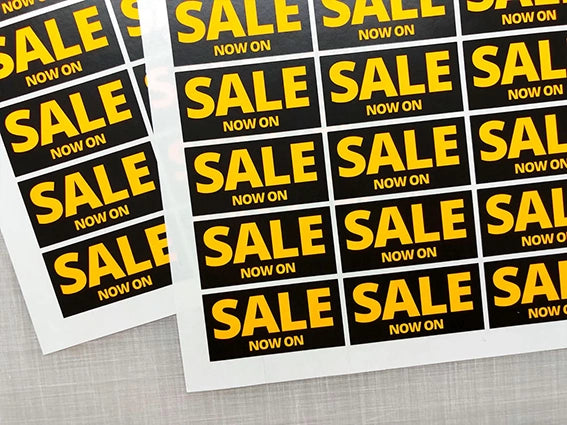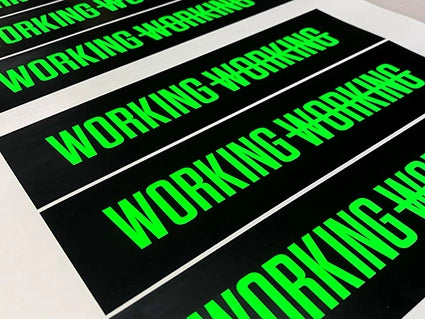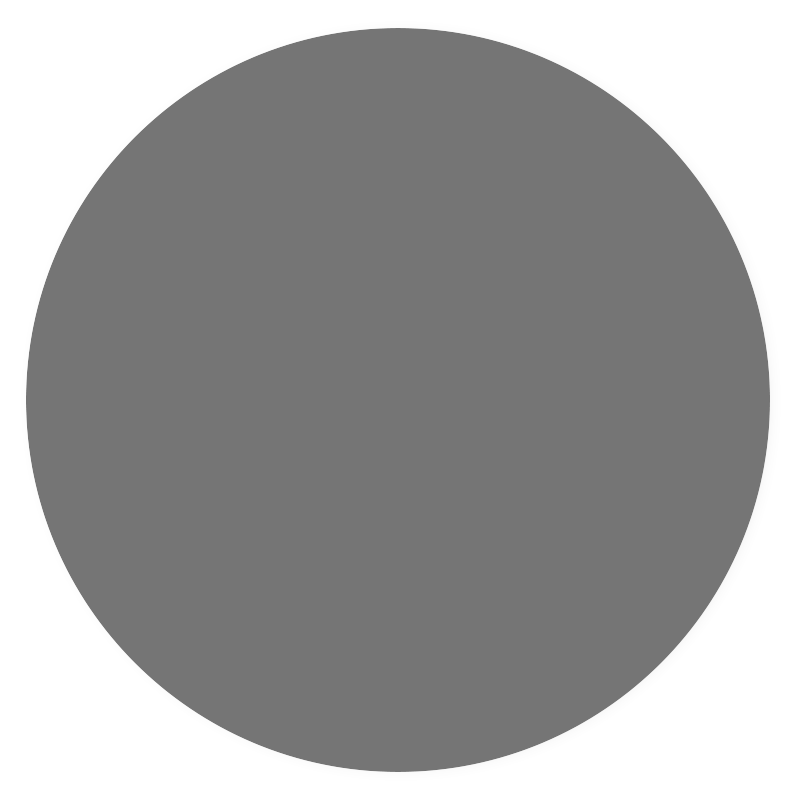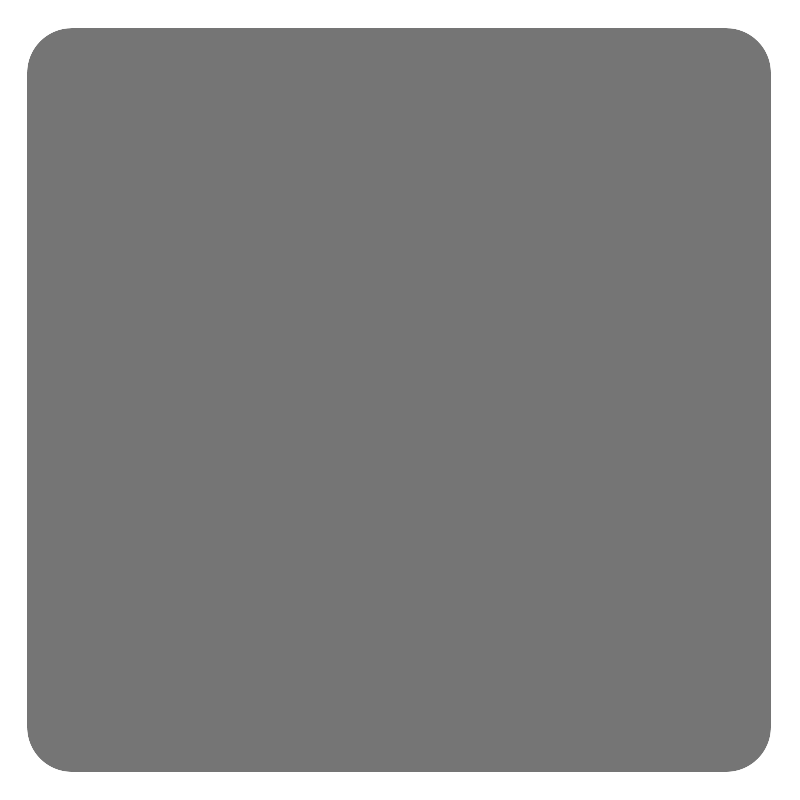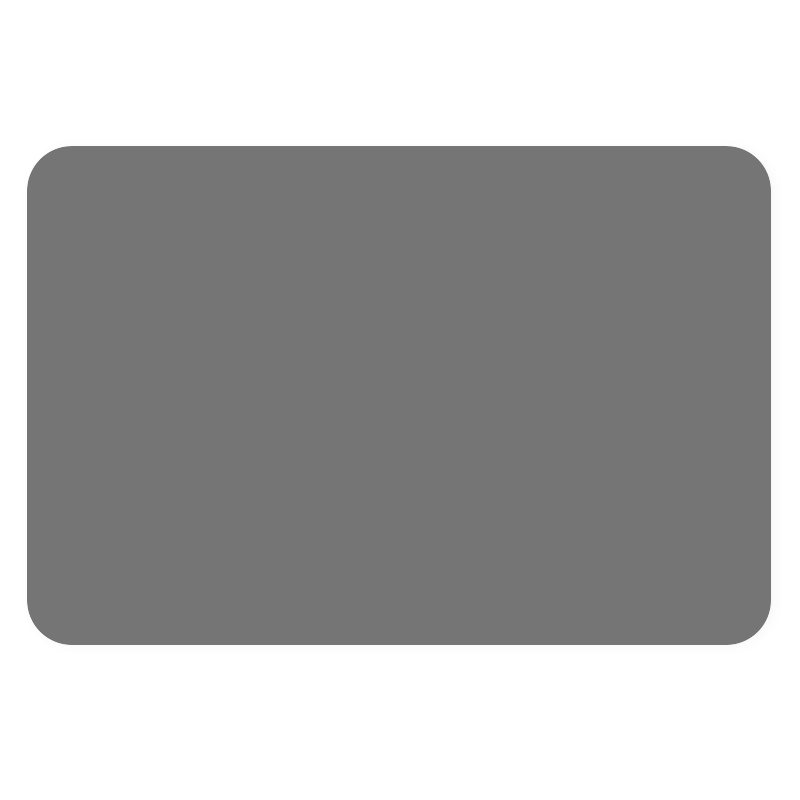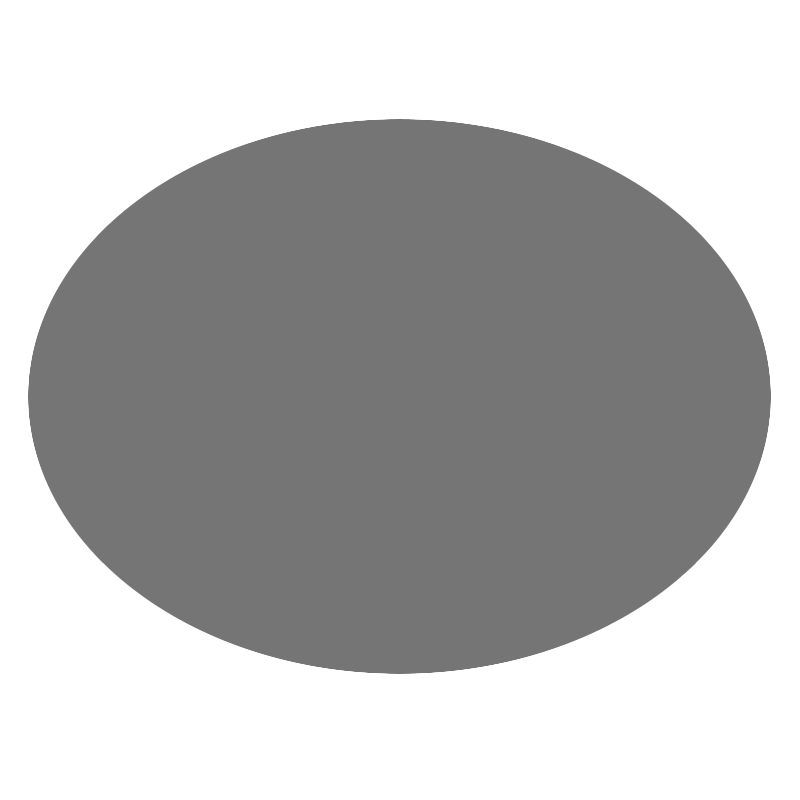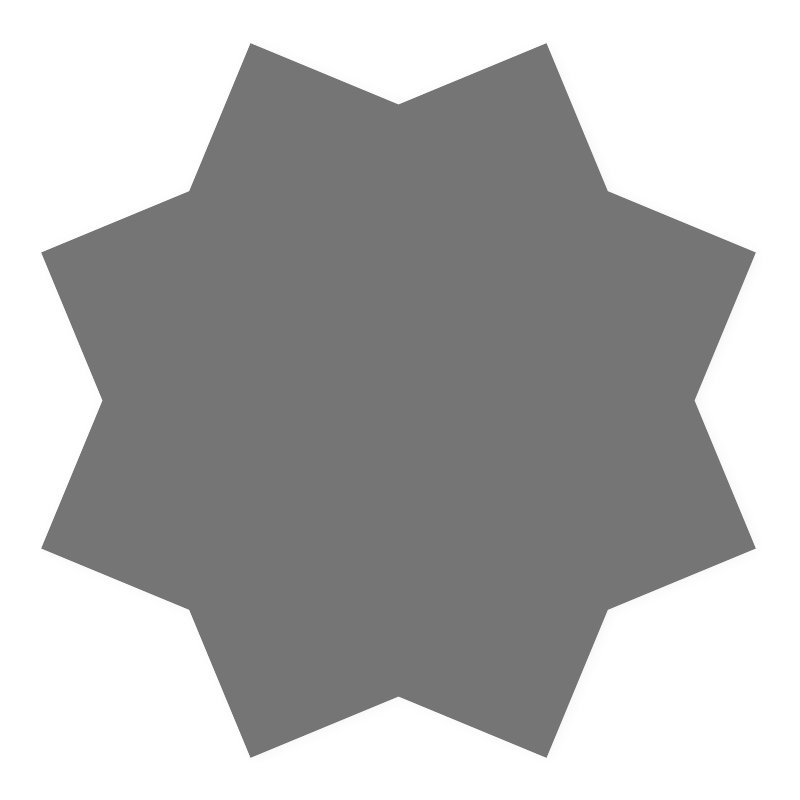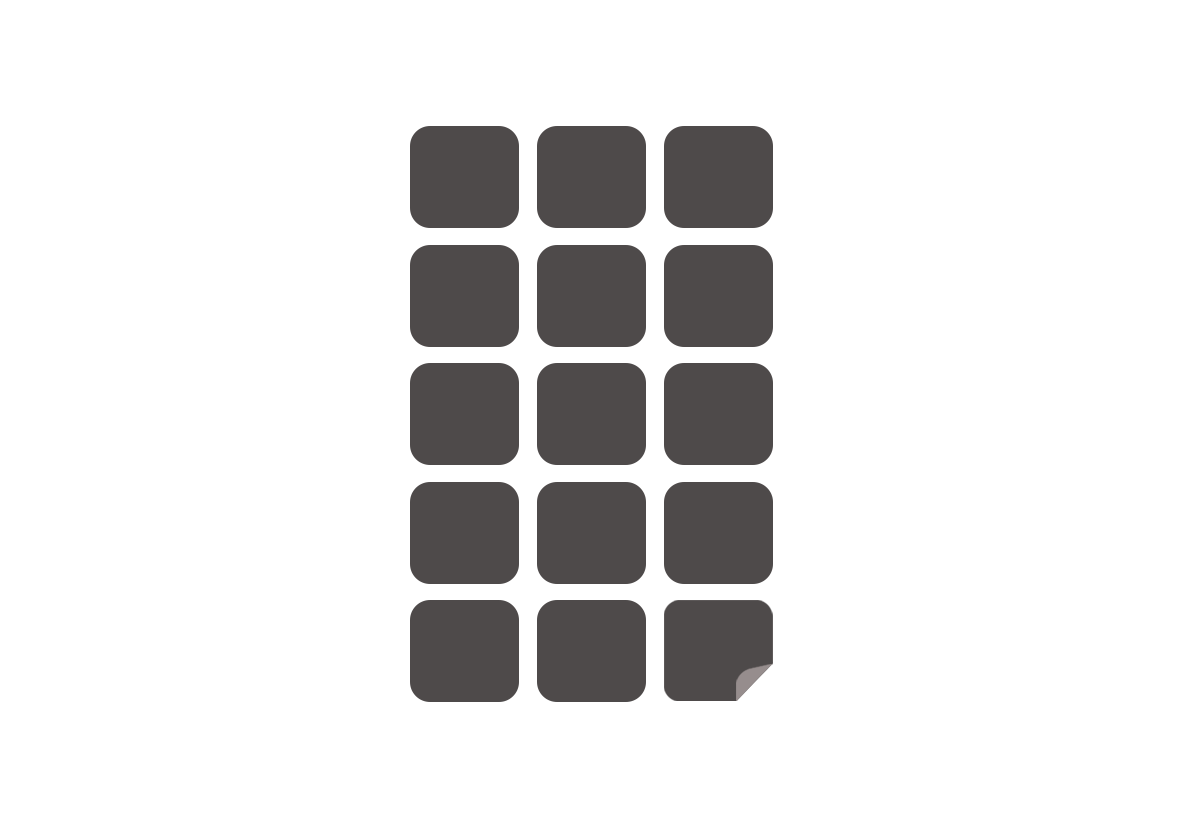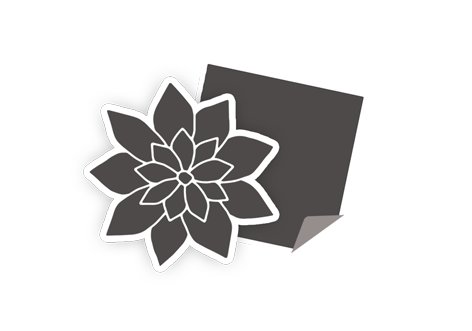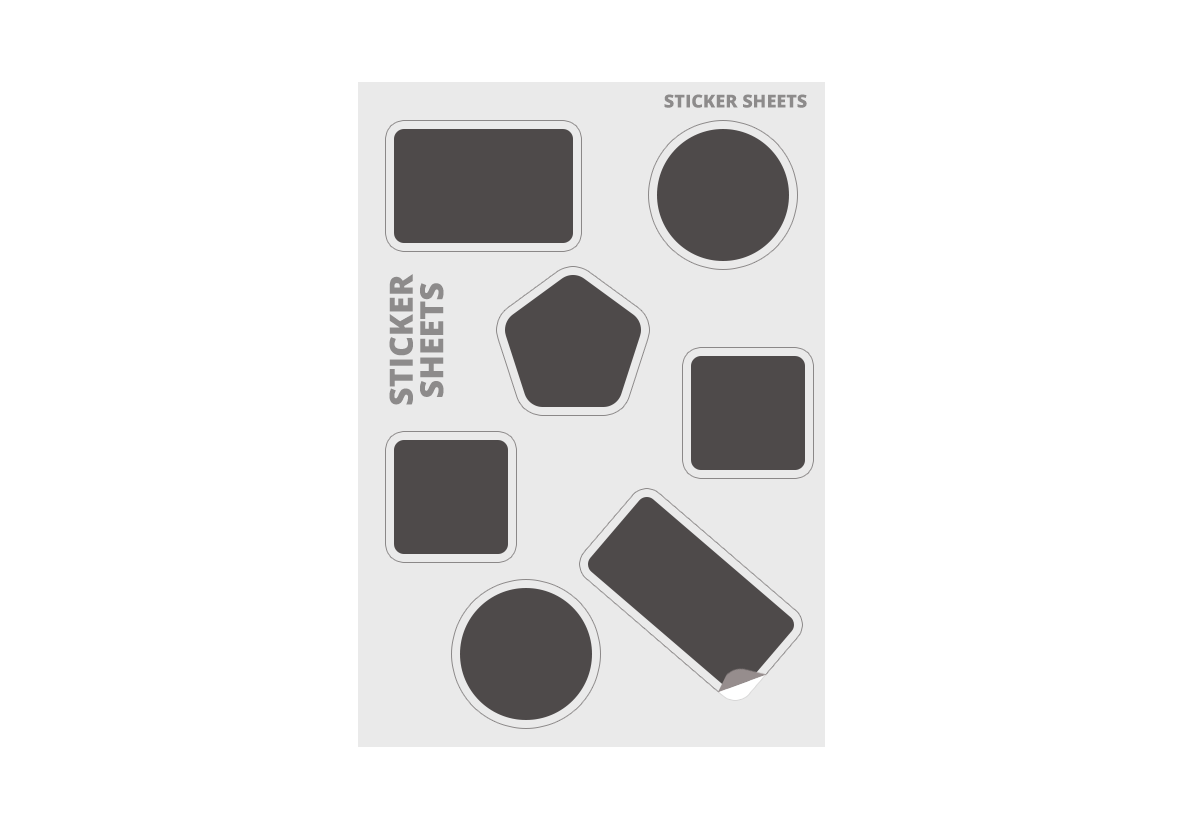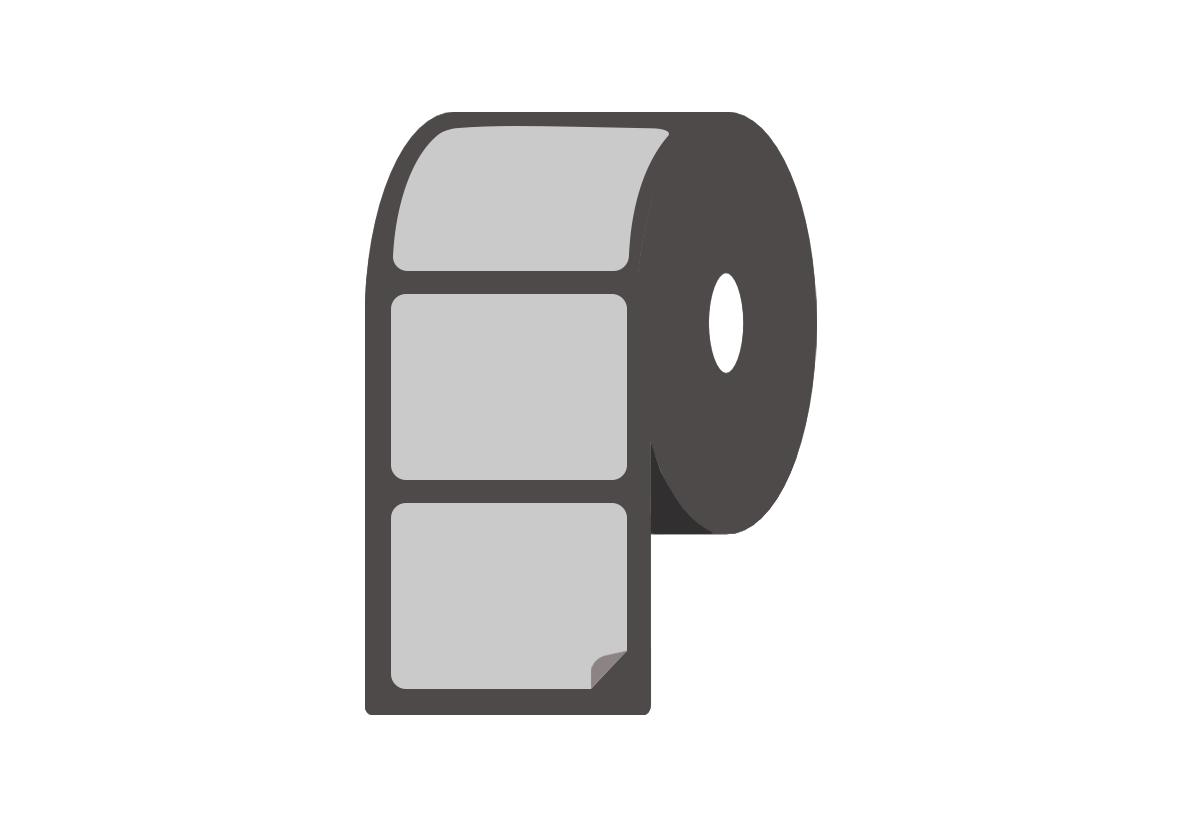How to create barcode labels
Every retail business needs barcode stickers. These familiar black and white images are designed to be read by a scanner to help you ID your stock in a flash. But how can you create and print your own barcode stickers? Don’t worry, StickerShop is here to help!

What are barcodes?
Did you know barcodes were created back in 1966 as a way to visualise Morse code? The first product ever to be scanned was a pack of Wrigley's gum at a supermarket in Ohio, but the technology behind these nifty black and white codes soon caught on. Now we scan billions of barcodes every day.
Why do you need barcode stickers for your business?
Barcodes speed up selling stuff, but they have plenty of other benefits for your business. They offer:
- Accuracy
- Immediacy
- Improved inventory control
- A cost-effective system
And if you really want low implementation costs, you can create and print your own barcode stickers.
What do the numbers on barcodes mean?
Barcodes might be small, but they contain a mighty amount of information. So what do those numbers mean?
There are two barcode types, 1D and 2D:
- 1D barcodes contain text information only. These are usually UPC (Universal Product Code) barcodes with a linear code and a 12 digit number.
- 2D barcodes contain text and images. They're more complex and require a visual scanner to read.
So what do the numbers on a barcode mean?
Well, the first six numbers make up the manufacturer's ID number. The following five numbers are the item number. And the final digit is a unique check digit that lets the barcode scanner know if it read the label correctly.
How do I create a barcode sheet?
Creating your own barcode sheet ready to print isn't tricky. There's no need to invest in a barcode generator or creation programme. Instead, fire up Excel or Google Sheets, and you're ready to start work.
The process is identical in both programmes, making it quick and efficient to organise your business using barcode labels. You're just six steps away from creating your first barcode sheet:
- Open a new spreadsheet in Excel or Google Sheets.
- Enter your product information under the headings:
- Product Name
- Product ID
- Barcode.
You could also add information on product type — such as origin, packaging etc.
- Start by adding your product name to the Product Name column, then input any other helpful information in its column
- Give each product a unique 6 figure Product ID number and make a note of the column identifier letter because you'll need this for step 5.
- Now, you need to type in the following formula in the Barcode column:
="*" &B2&"*"
(B corresponds to the column letter where you entered the Product ID and 2 refers to the row, so change these values as necessary)
- Finally, change the font to Libre Barcode and point and drag down the barcode column. Et voila, you'll have a sheet of barcodes ready to print!
How to print barcode labels
Now you can just print your labels and start adding them to your products, right? Well, not quite. It's much easier and more professional to get your printed barcode labels made into sticker rolls or printed sheets with StickerShop.
Low-quality home-printed stickers can end up blurry and unscannable, wasting time and money. At StickerShop, you can rely on our fantastic low prices and high turnaround speeds for all your high-quality printed barcode labels. And why not add a personalised shipping sticker to show your customers how important they are?
StickerShop has you covered
Whether you need barcode labels or stickers for personal use, the Sticker Shop has you covered! Try a free sample pack on us or shop now for all your sticker needs.